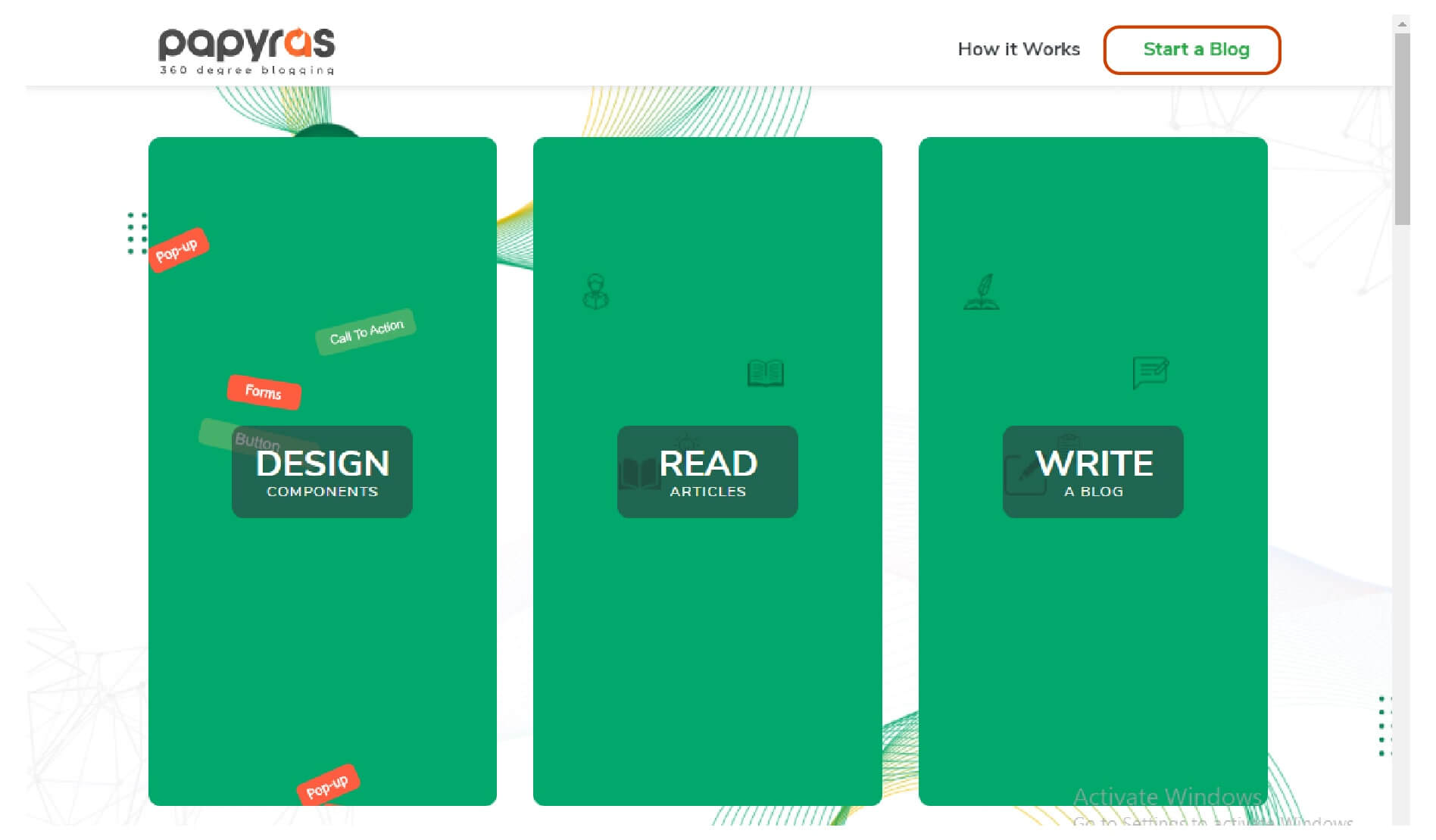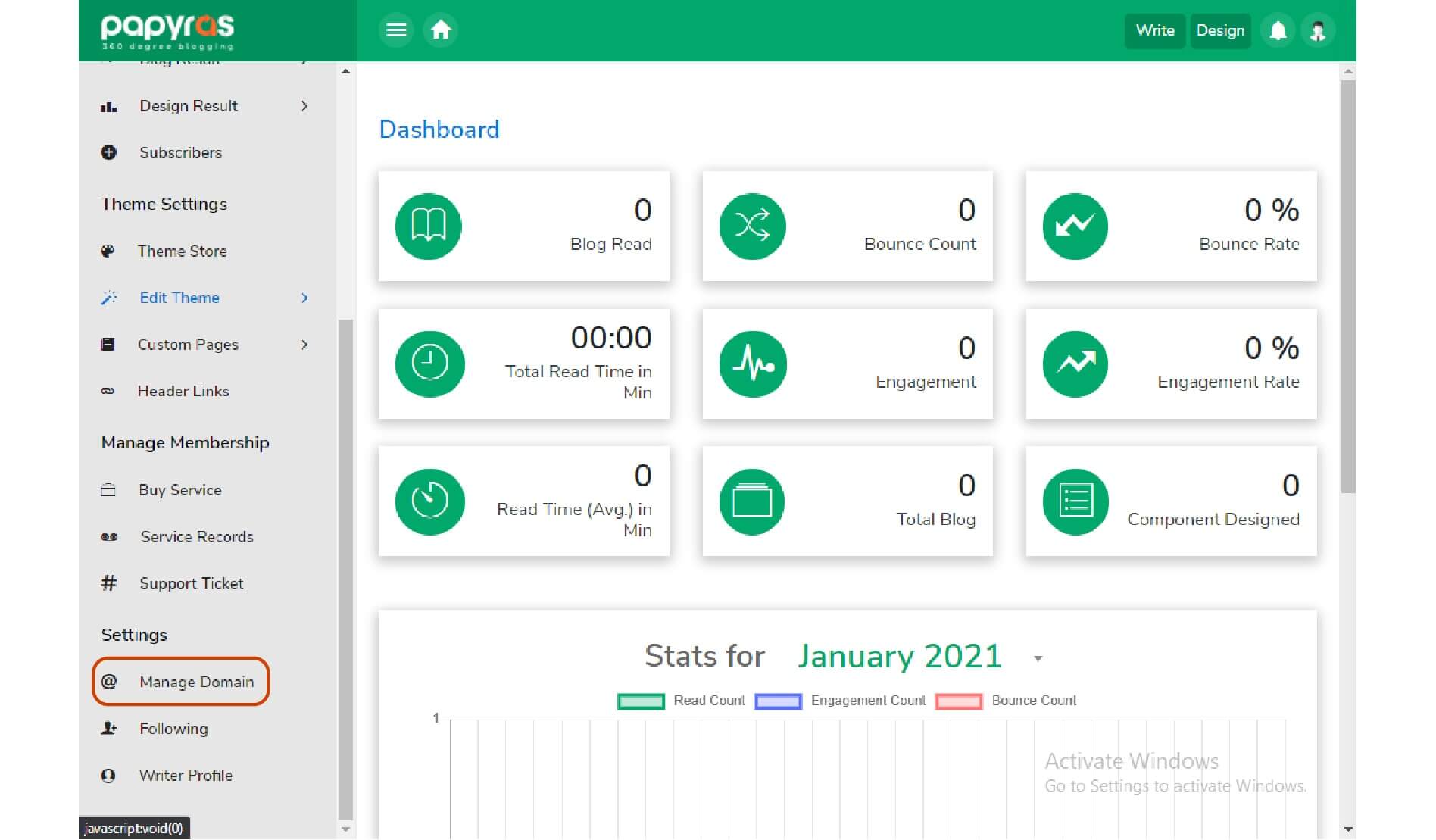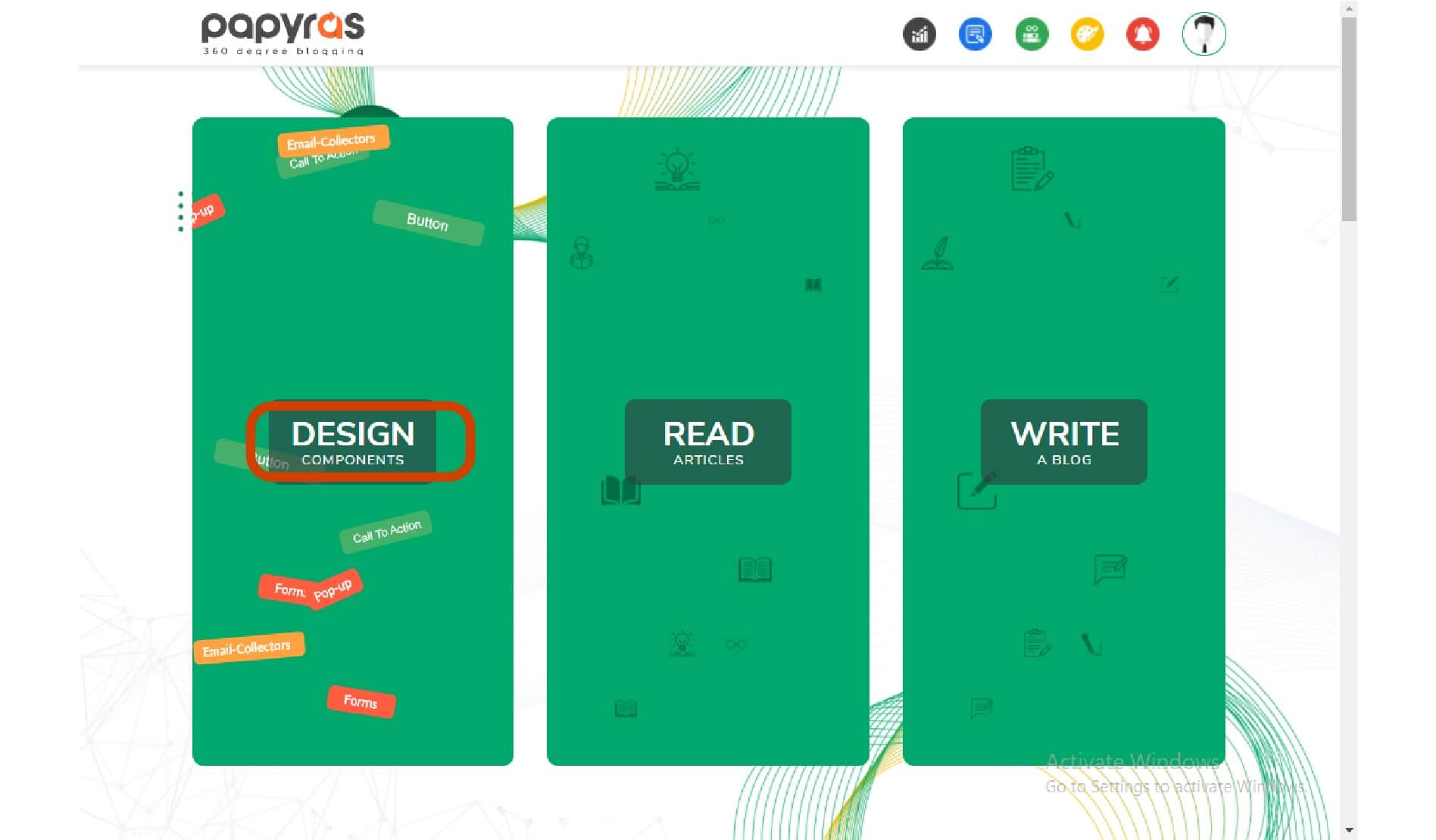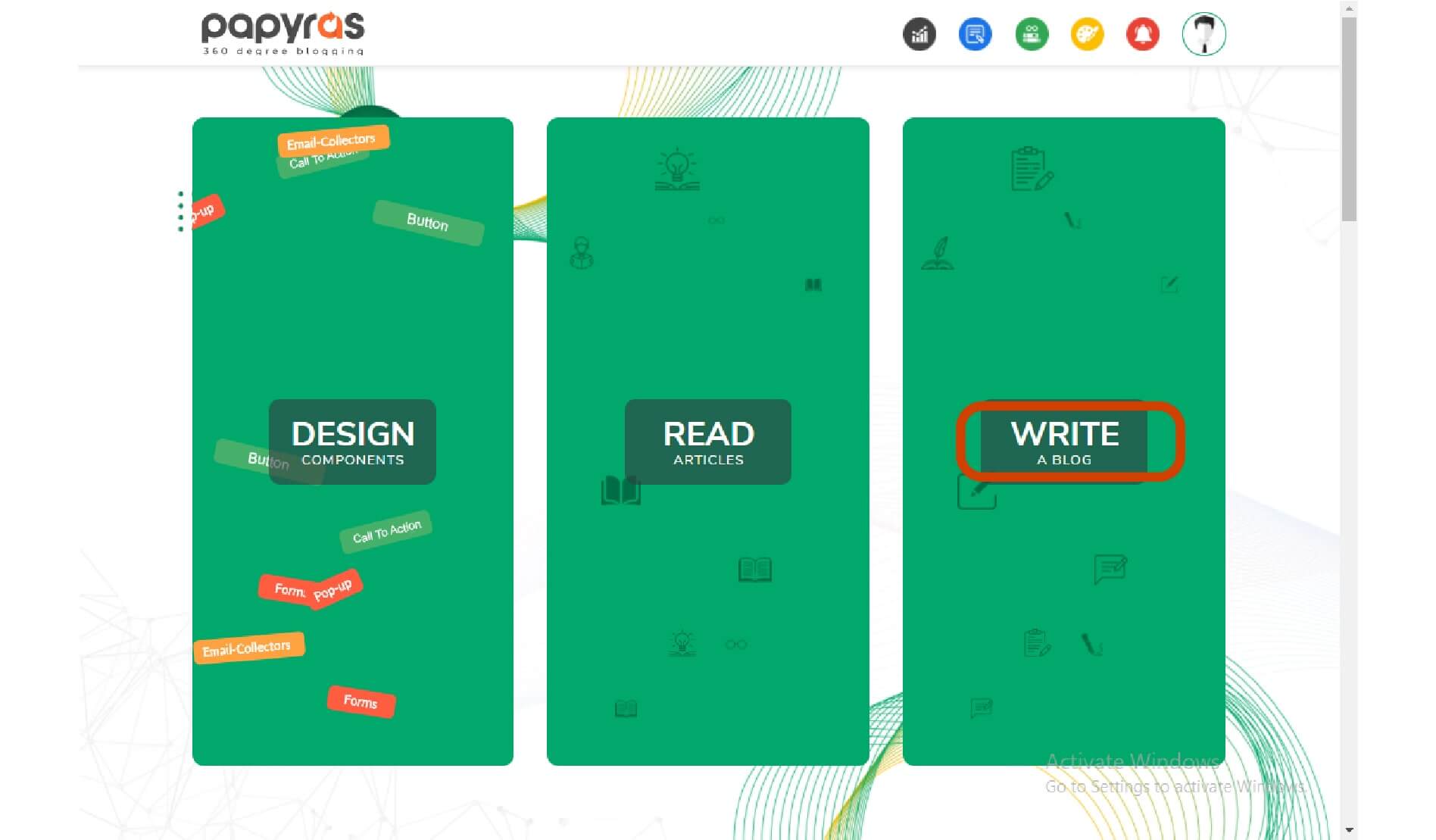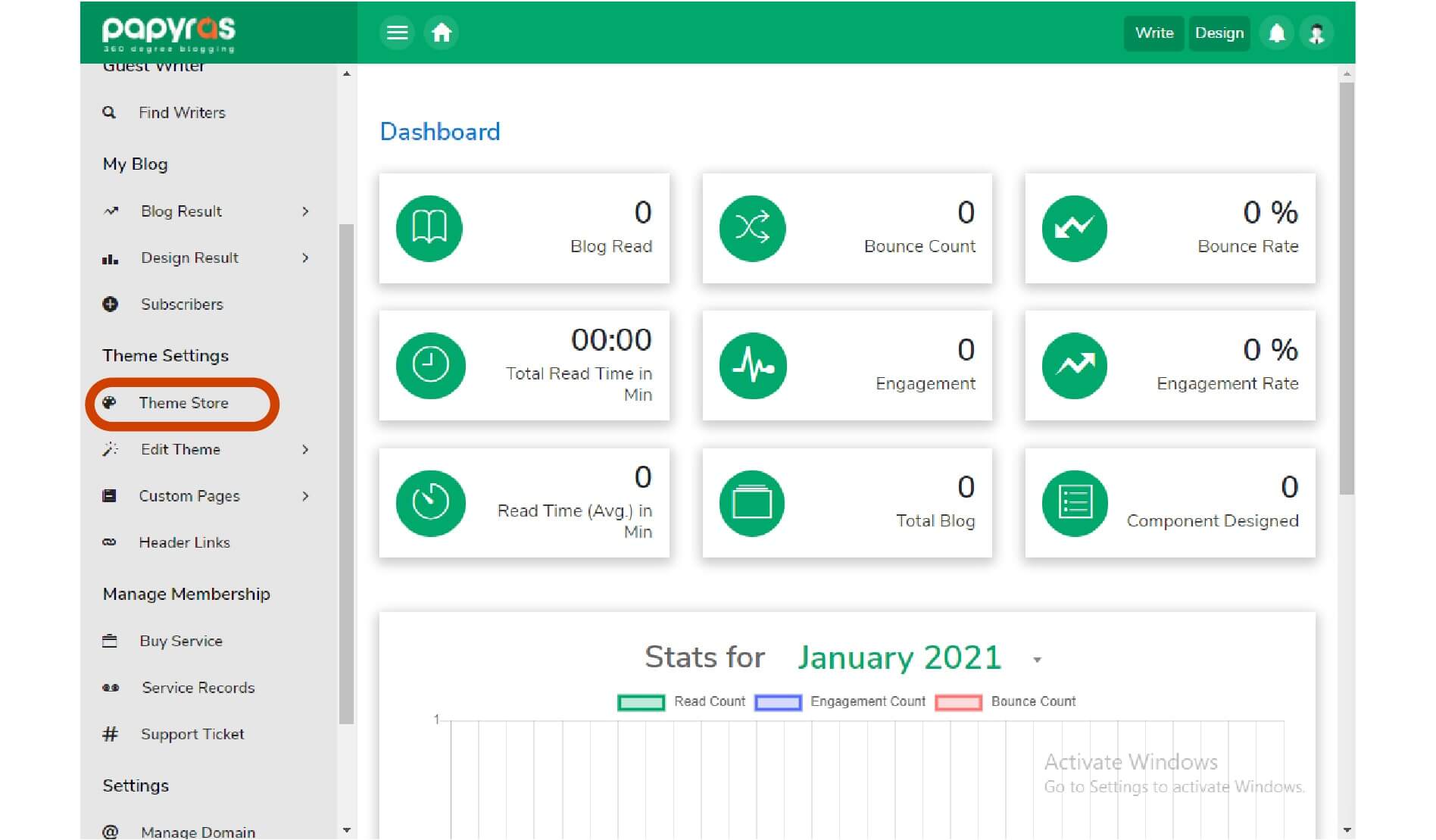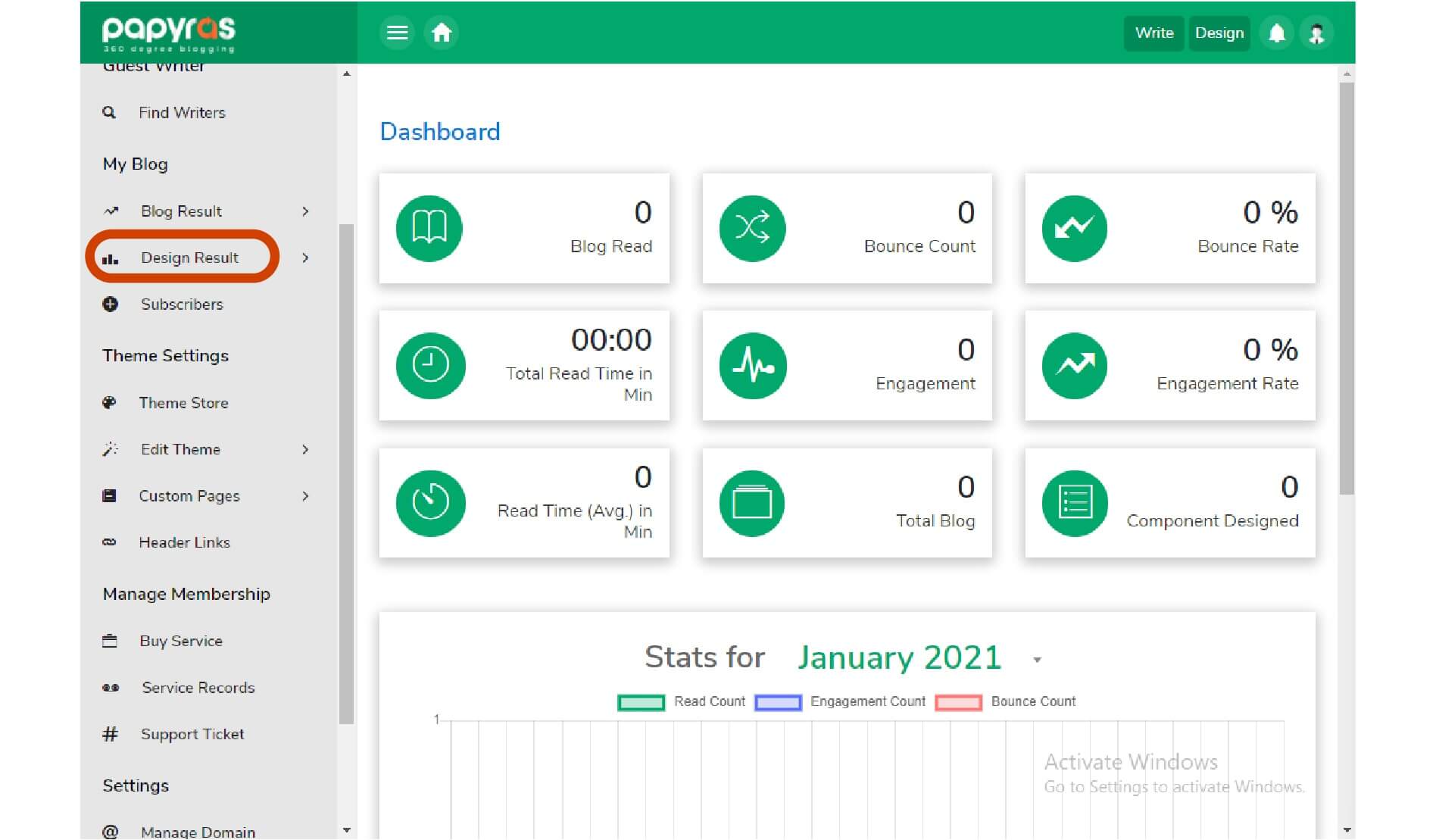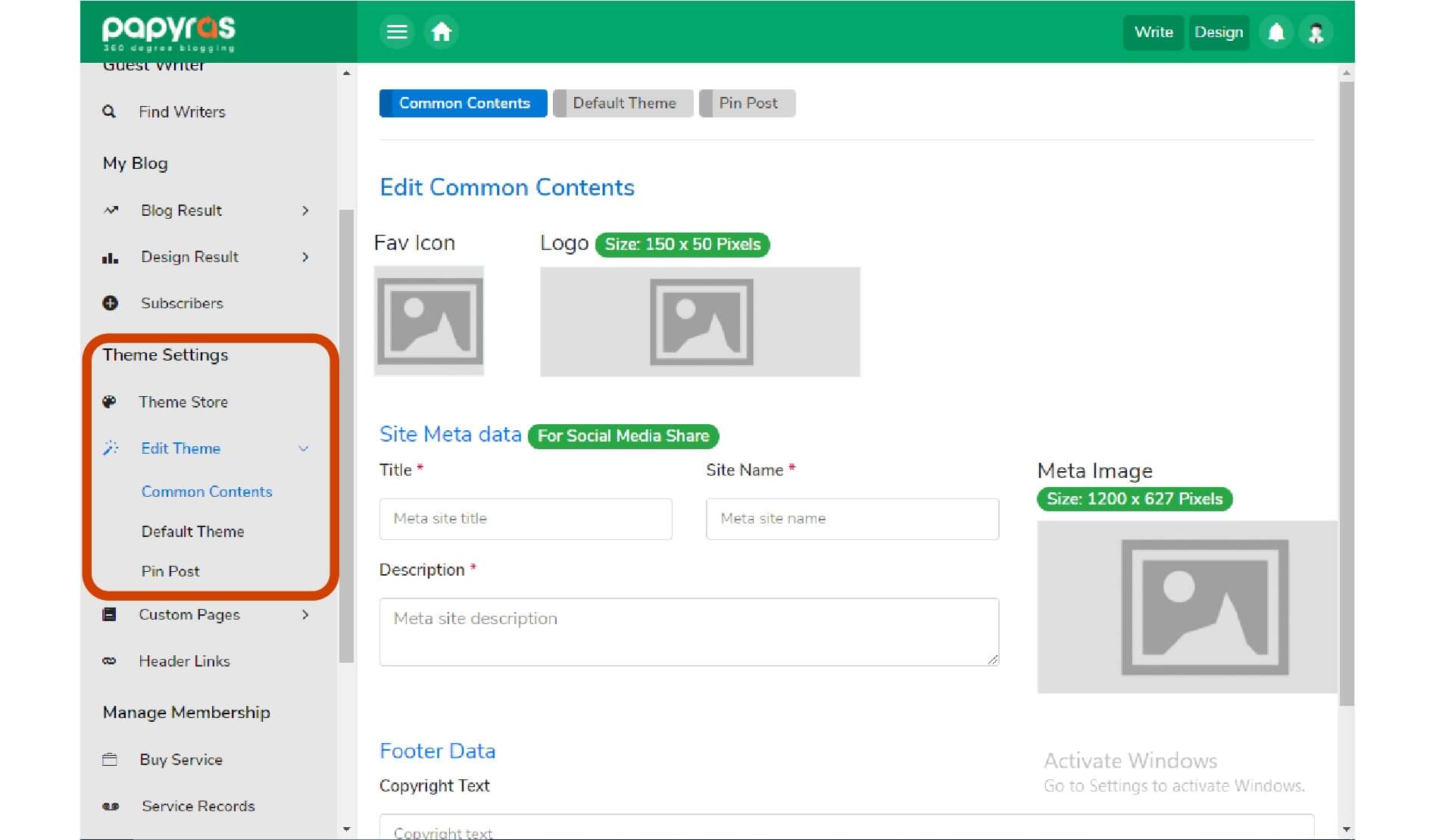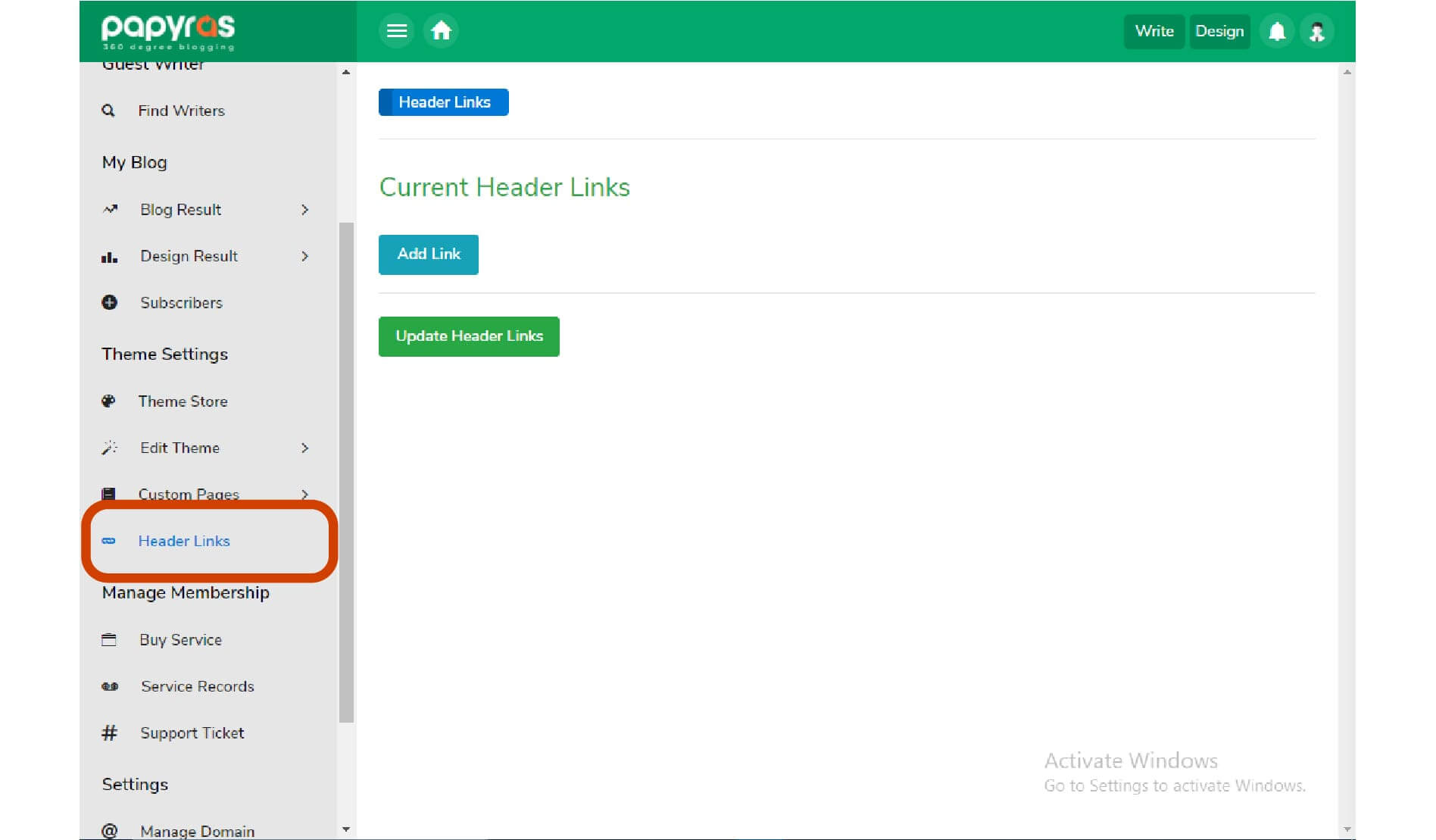How It Works
Sign up and activate your writer profile
Seamless social signup/login
If you are open to being hired as a writer, select open for hire.
Fill up your profile details
Keep an eye out to your inbox for opportunities
*You must write 1 blog per week to keep your “actively blogging” badge visible.
Make sure your blog has enough articles, so your future employers can judge the
quality of your writing.
Watch on Youtube
For all users
Click on manage domain
Pick a subdomain name you like(Yourname.papyras.com)
Click connect
From the bottom list click on the “activate” to make your subdomain live.
Access your blog
Click on my blog from the menu or sidebar to access your blog.
Watch on Youtube
For all users
Go to your DNS manager
1.Go to your domain DNS manager
2.Add an A record[ subdomain.yourdomain.com or yourdomain.com,
and point it to papyras.com ]
3.Hit save
Domain manager in Papyras dashboard
5. Type your domain or subdomain
6. Click connect
7. Top the bottom list hit “activate”
8. Go to your domain and see your live website.
Watch on Youtube
You can design email collectors, forms, pop-ups, and call to action with Papyras.
Click Design
1. Go to “Design”
2. Select a design
3. Name this so that you can find it in your text editor later
4. Modify the components to match your brand
5. Click “generate” and your modified design is ready to publish
Watch on Youtube
How to write a blog with Papyras
Click Write
1. Click on write
2. You will see the marketing tool you designed on the right panel.
3. Drag and drop them onto your article
4. Select a topic and a subtopic for better targeting
5. Add a cover image to your article
6. You can also see how your articles look on Google, Facebook, Twitter, and Facebook by clicking here
7. If you are satisfied with your work, hit publish.
Watch on Youtube
How to purchase and apply themes
Go to the theme store
Papyras lets you purchase and apply themes to your website
1. To purchase a theme, go to the theme store
2. Simply click on purchase and apply themes to purchase and apply them.
3. On top you shall see all of your purchased themes
4. You can also create your own custom themes, contact our dev team to get a quote. It usually costs $600-$900. And you can resell them in Papyras theme stores. Papyras charges a flat 20% convenience fee, the rest is forwarded to your account every 15 days.
Watch on Youtube
How to get design results
Go to design results
1. From the My Blog section, select design results.
2. Click on Analytics to view the performance of your marketing tools. Click the
“analytics” button to view a more detailed view.
3. Click on records to see all your designs, you can also edit them here.
Watch on Youtube
Go to theme settings
1. Click on common contents
2. You can modify your owned themes from this section as well
Watch on Youtube
Go to theme settings
1. From Theme Settings go to Header links
2. Click on add links
3. Click on the Update link to add them to your website.